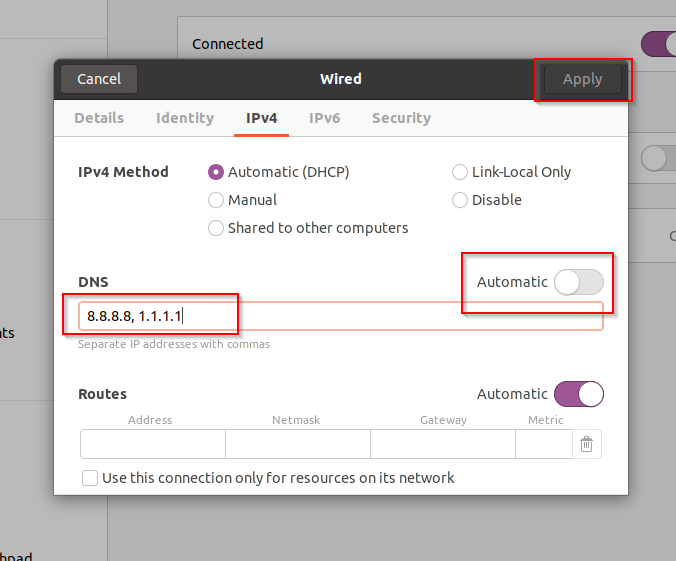1. Open the section “Manual setup” -> “Linux” in my.redshieldvpn.com:
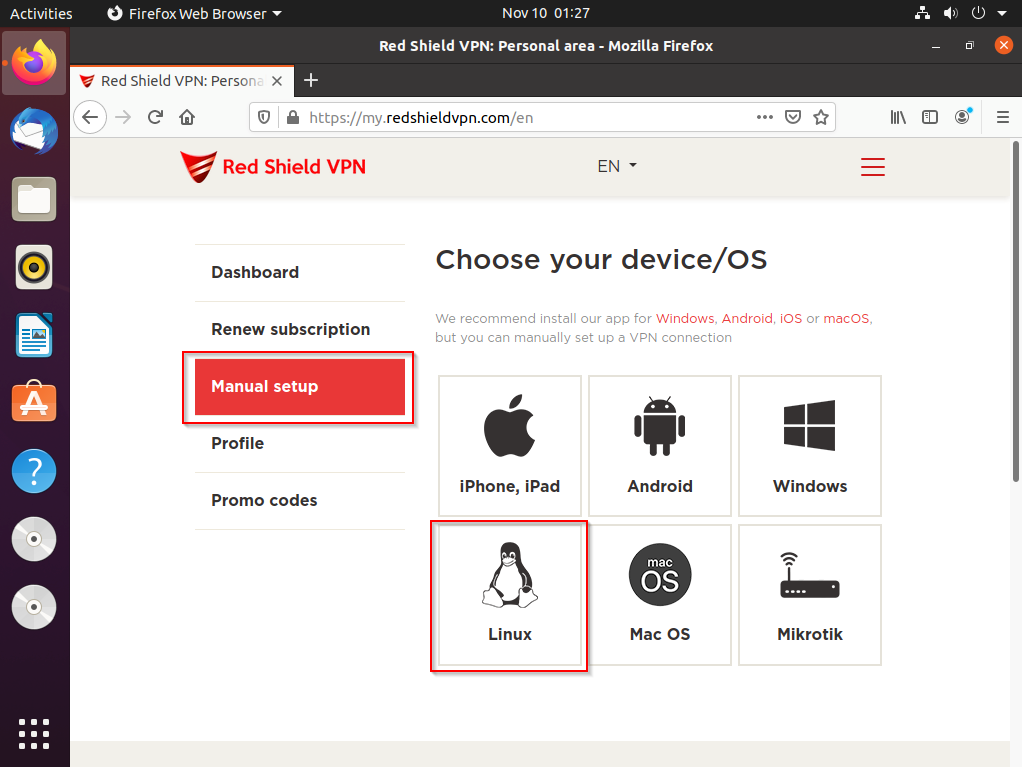
2. Select the location you want to connect to.
Click "Download" at the selected location to download the configuration profile.
You can add any number of locations and switch between them as needed:
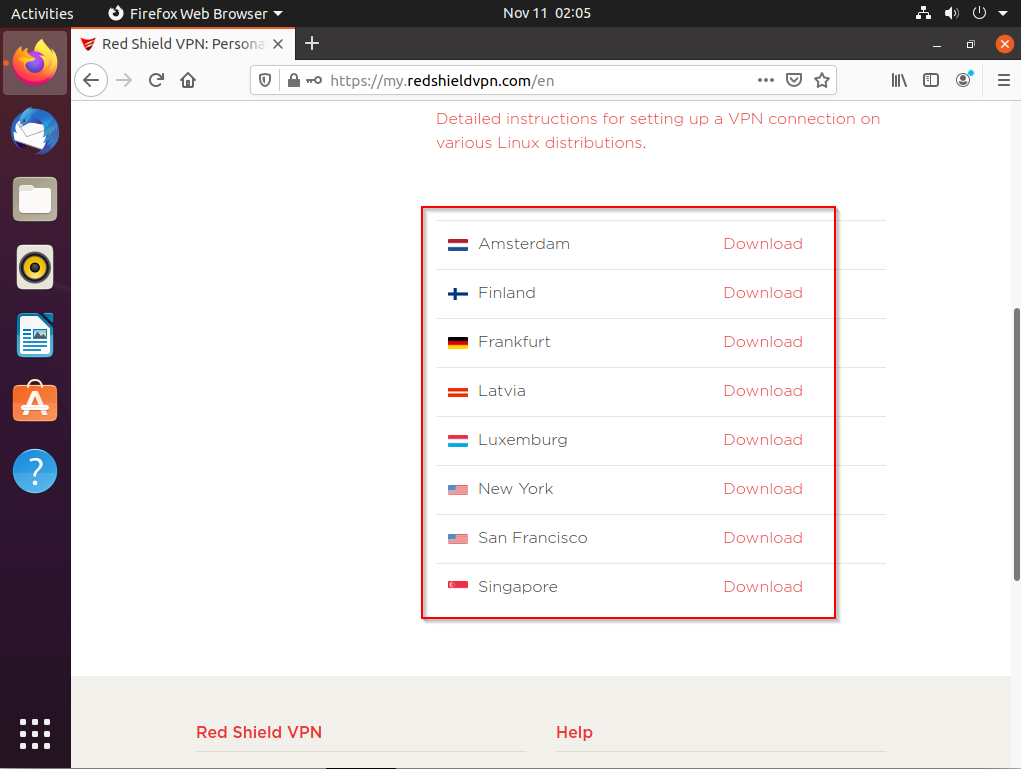
3. Save the profile file:
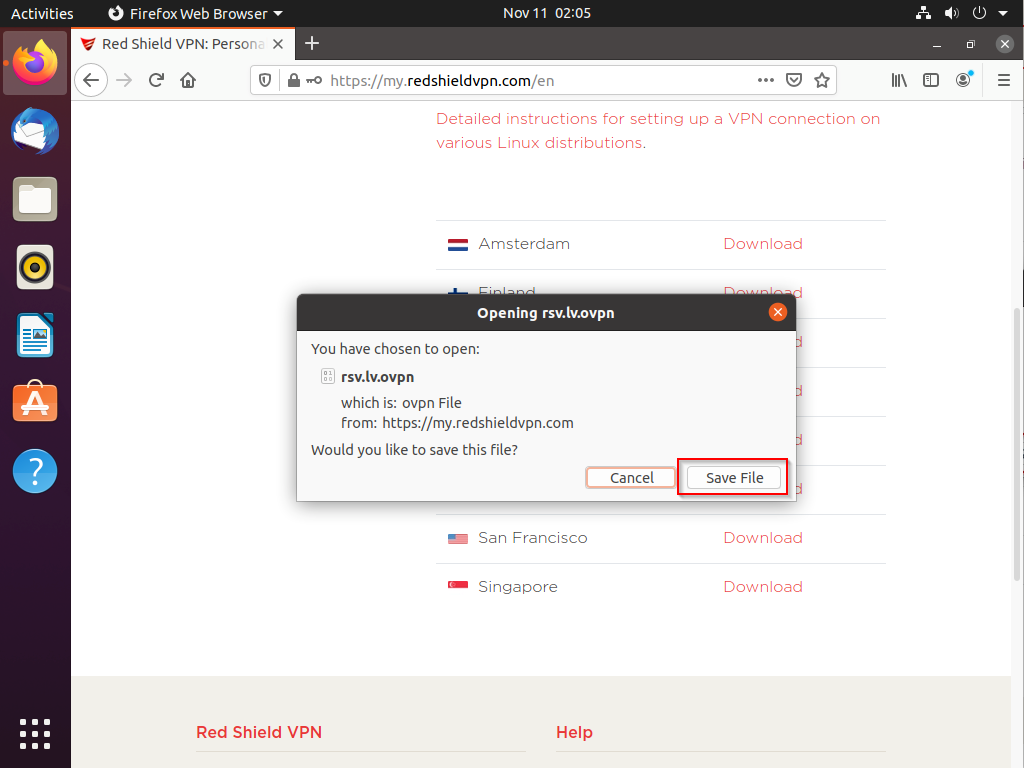
4. Open the network status in the top menu, then select "Settings":
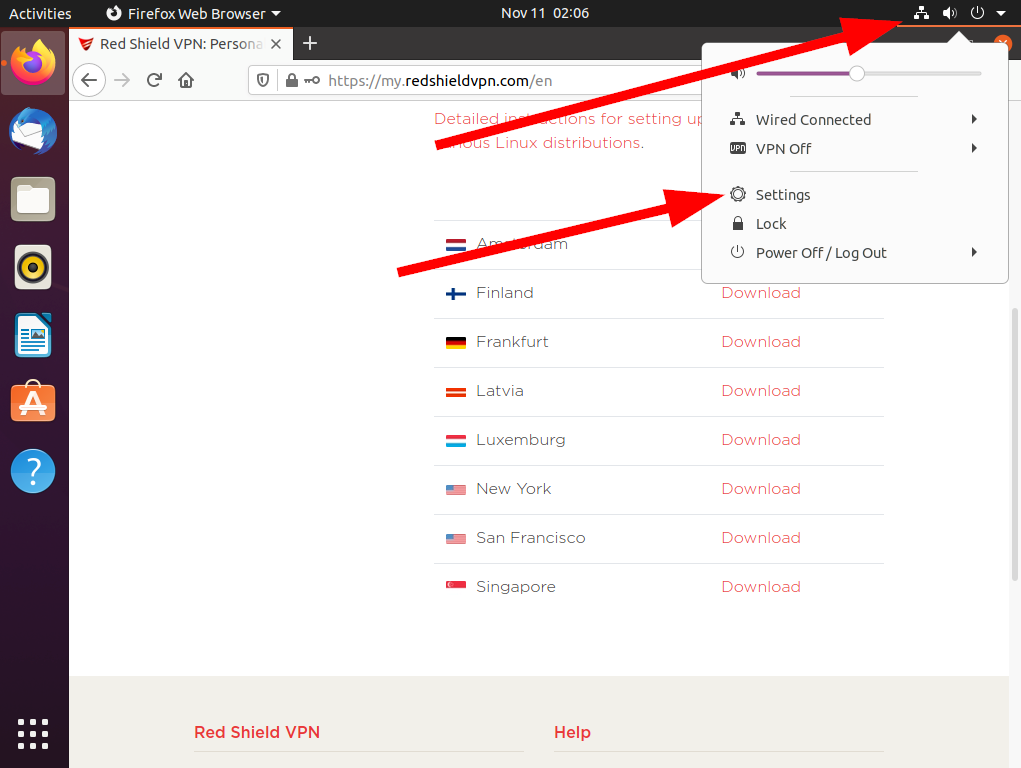
5. Click the "+" opposite the VPN section:
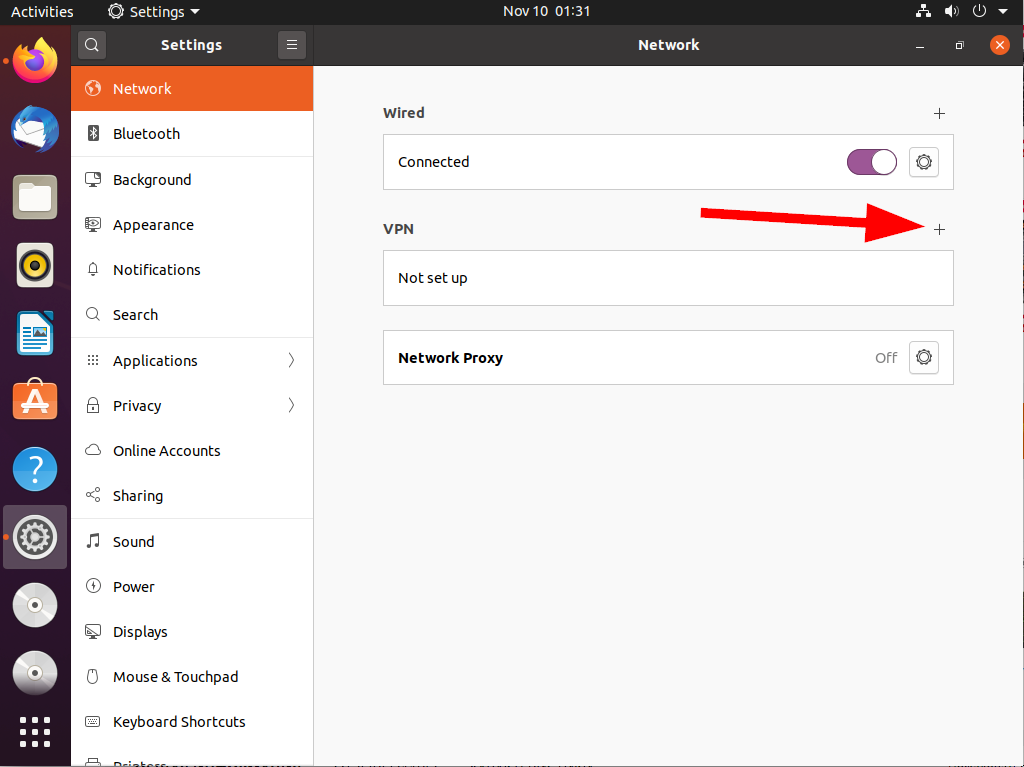
6. Select "Import from file ...":
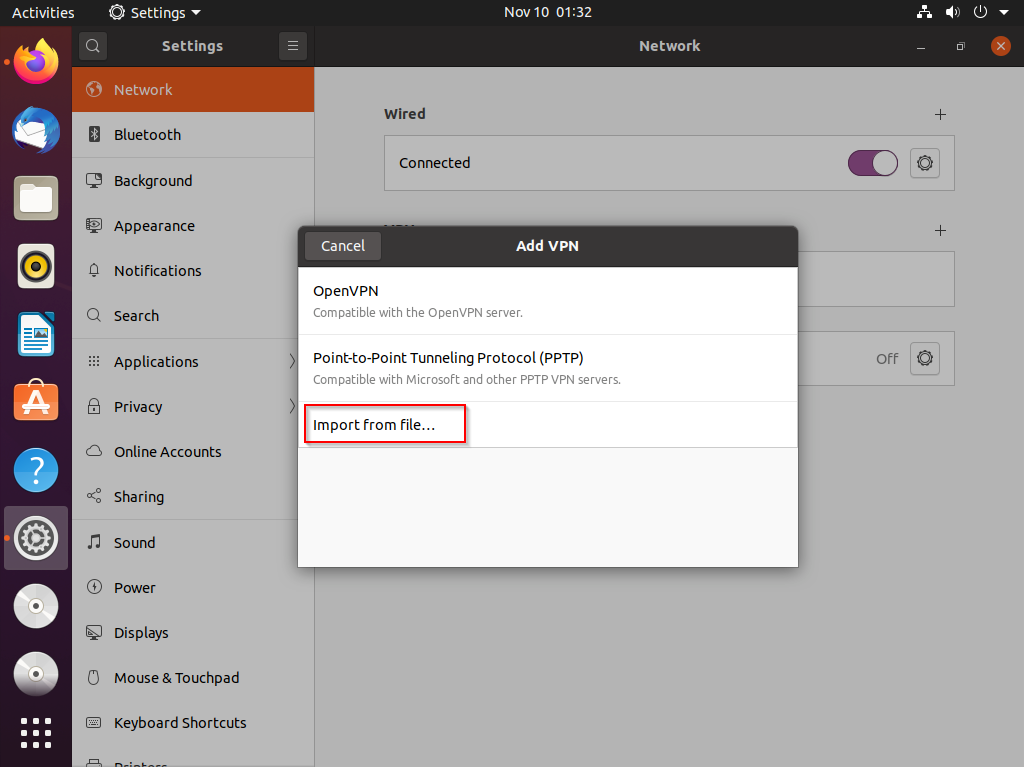
7. Open the Downloads folder and select the downloaded profile file:
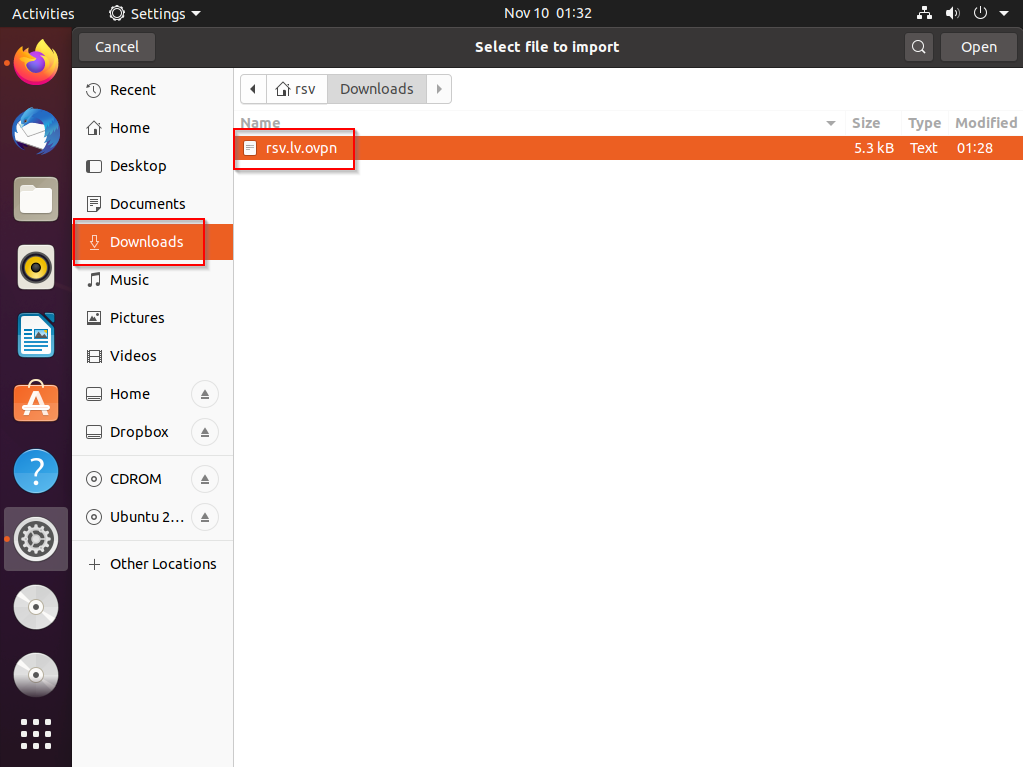
8. Return to my.redshieldvpn.com and copy the login and password from it into the profile import window, then click the "Add" button:
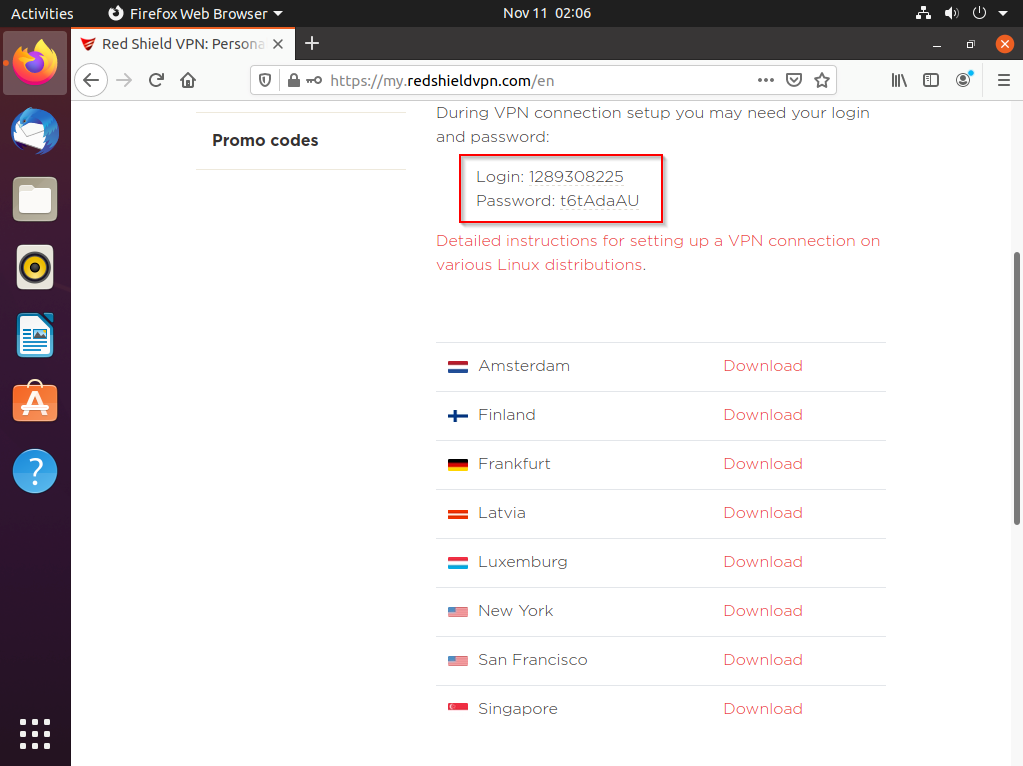
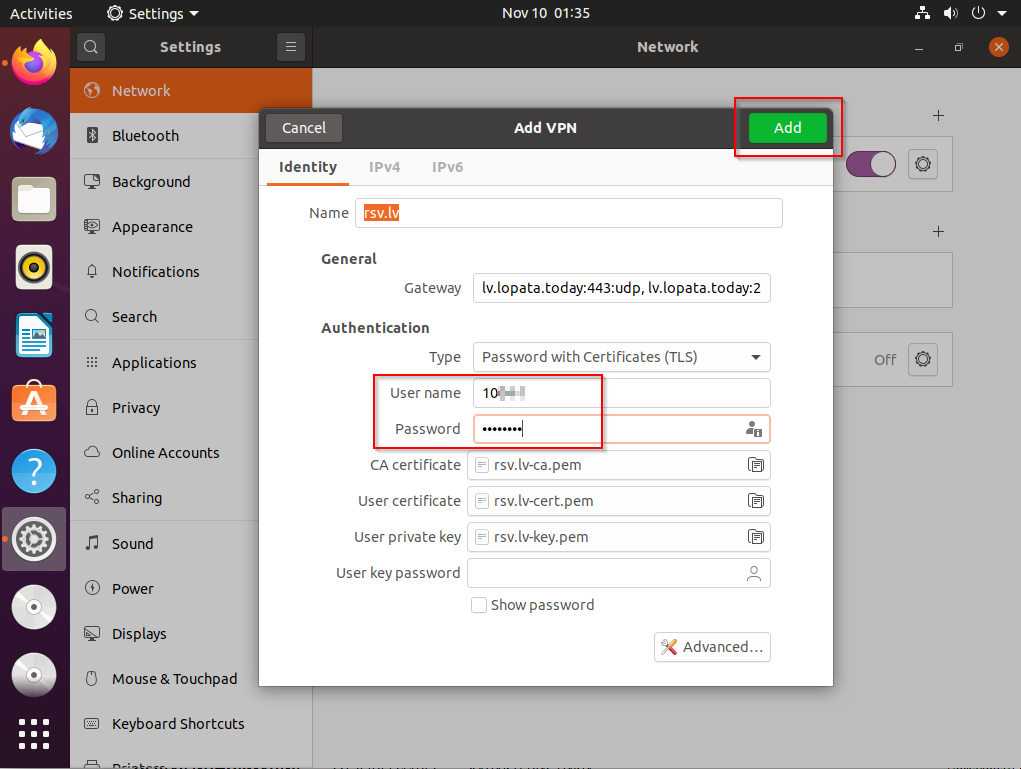
9. Click the enable button on the added configuration to connect to the VPN:
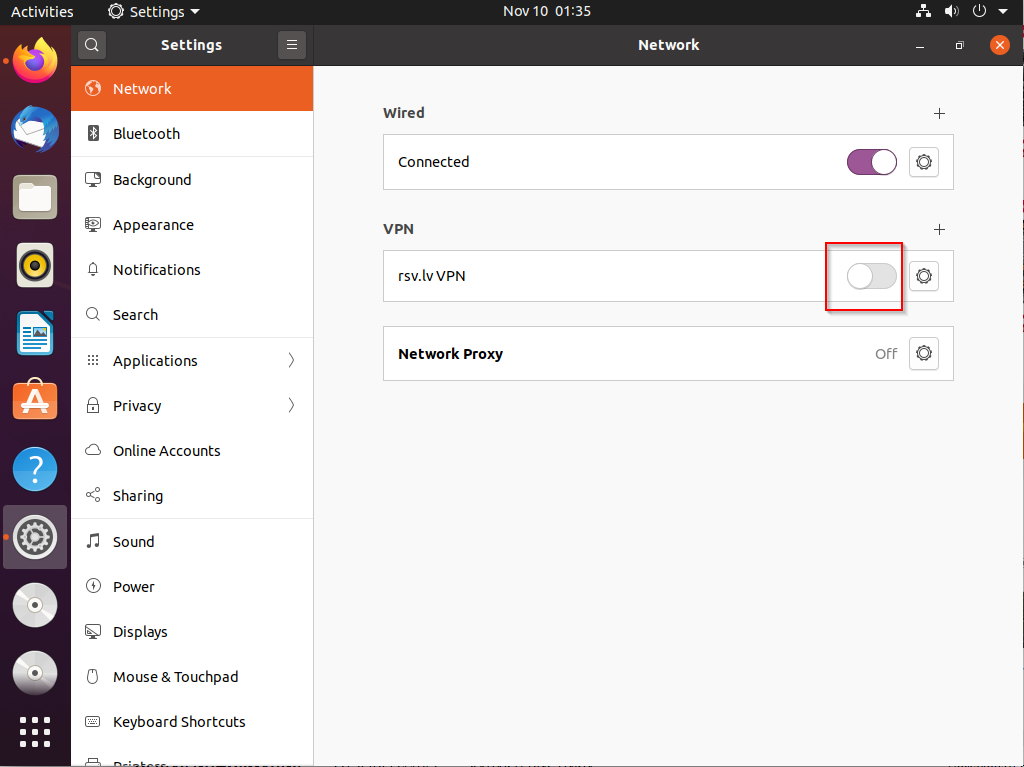
10. If the button turns green, then the VPN is connected successfully.
To turn off the VPN, click the button again:
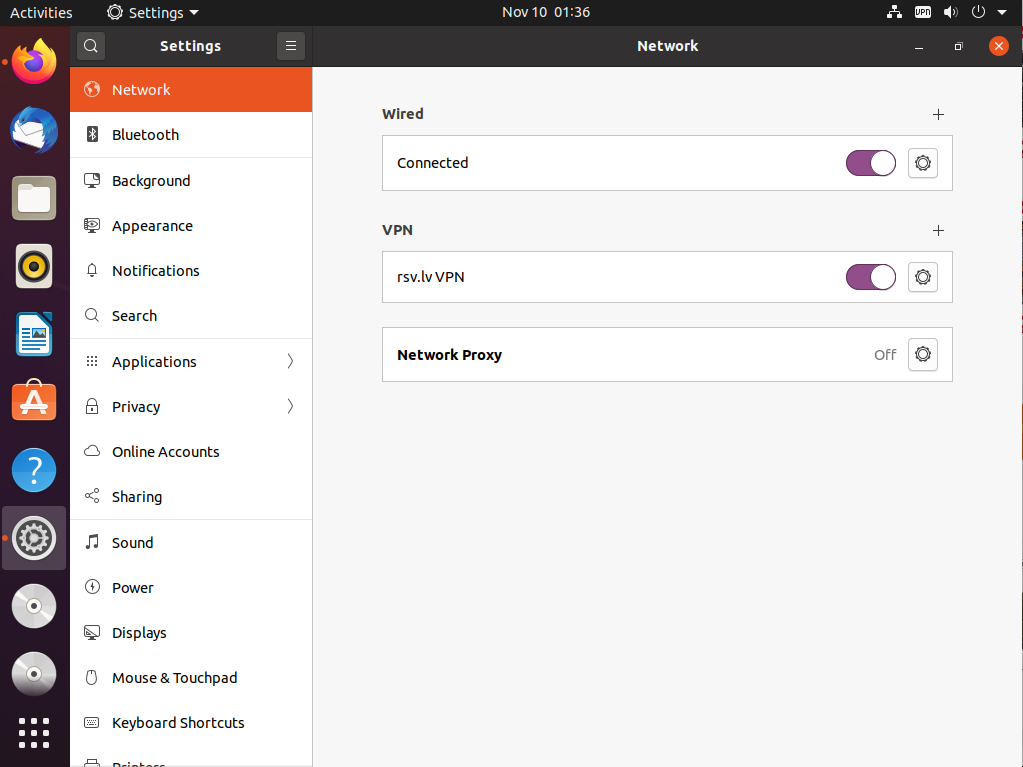
11. You can quickly turn VPN on or off via the network section in the top menu:
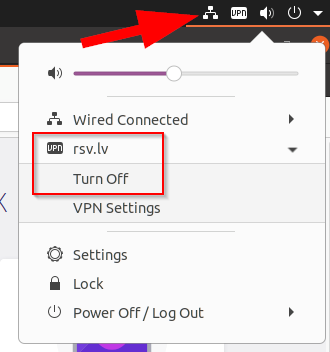
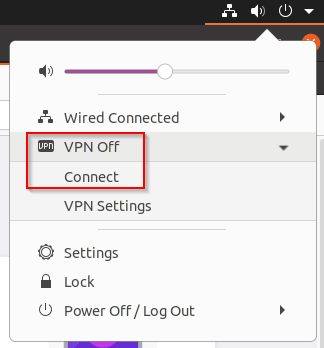
Since the Linux OpenVPN client does not support the block-outside-dns function, the computer can send queries to the provider's DNS servers - this is not recommended.
In order to avoid this, we recommend using Google and CloudFlare, 8.8.8.8 and 1.1.1.1 as system DNS.
To configure DNS, open network settings in the top menu:
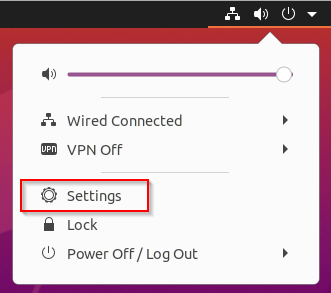
Then you need to open the settings for a wired or wireless Internet connection (not a VPN connection):
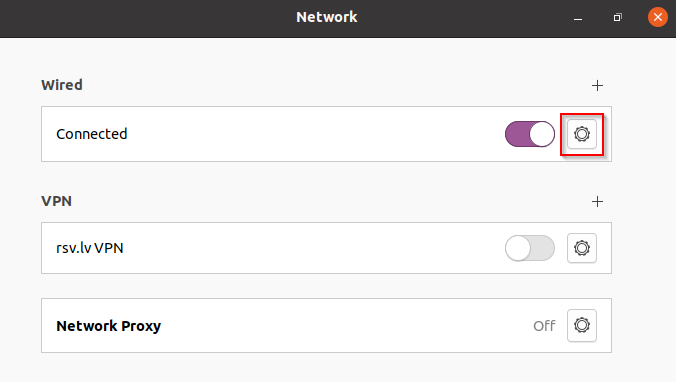
Disable automatic receiving of DNS settings and enter in the field "8.8.8.8, 1.1.1.1", then click Apply: